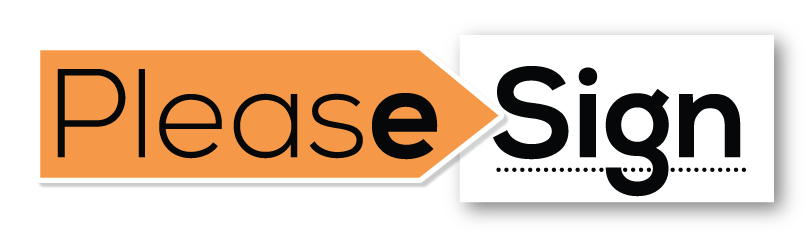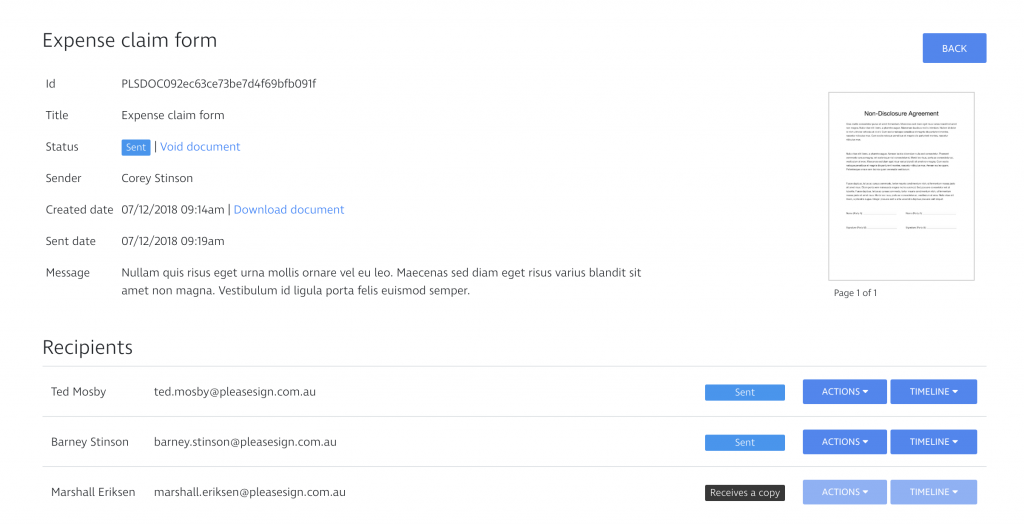RESOURCES >> Voiding a Document
step one
How to add a carbon copy recipient
- Enter the first name, last name and email address of the recipients of your documents.
- Next to the recipient, you want to receive a copy, select the Receives a copy action.
step two
Viewing your carbon copies
After your document has been created, you can view your carbon copy recipients from your document information page.
In this example below, you can see that Marshall Eriksen is a carbon copy recipient because he has the Receives a copy badge next to his name.