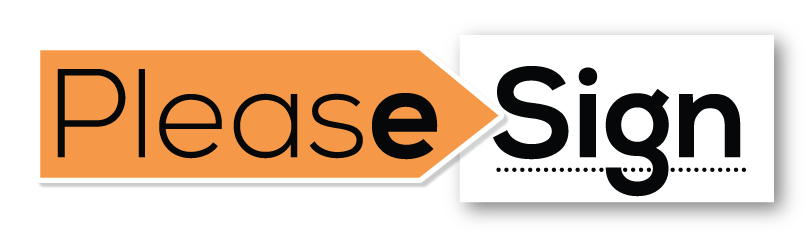Frequently Asked Questions
COMMON FAQS
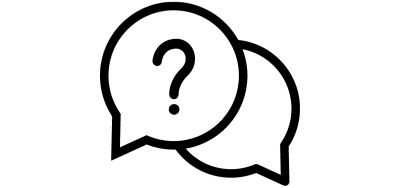
PleaseSign is an innovative digital document signing platform. It's designed to simplify the process of getting documents signed electronically, making it convenient for businesses and individuals. With PleaseSign, you can upload your documents, add signature fields, and send them to recipients for electronic signatures. This secure and efficient platform is ideal for digitising document signing workflows. For more information about PleaseSIgn have a look at - https://pleasesign.com.au/
PleaseSign empowers you to sign documents electronically, offering a seamless and efficient experience. Here's how it works:
- Upload Your Document: Begin by uploading your document to the PleaseSign platform. This can be done with just a few clicks.
- Add Signature Fields: Easily add signature fields to the document where signatures are required. You can also include other fields for additional information if needed.
- Send for Signatures: Once your document is prepared, send it to the relevant parties for electronic signatures. Recipients receive a notification via email.
- Electronic Signatures: Recipients can digitally sign the document using their mouse or touchscreen device. This process ensures the document's security and authenticity.
- Securely Sealed: As soon as the document is signed, it's securely sealed and tamper-proof. PleaseSign uses advanced encryption to protect your document from unauthorised access or alterations.
- Immediate Delivery: Unlike traditional methods that can take days for documents to be signed and delivered, PleaseSign enables immediate delivery of signed documents. This saves valuable time and accelerates your business processes.
- In Minutes, Not Days: Thanks to the efficiency of PleaseSign, your documents can be signed and sealed in minutes, not days. This rapid turnaround time enhances productivity and agility for your organisation.
By choosing PleaseSign for electronic document signing, you benefit from a secure, fast, and convenient solution that modernises your document workflows and eliminates the hassles of paper-based processes.
To get the most accurate and current pricing details, it's advisable to log into your PleaseSign account, go to "settings," and navigate to "my subscription." There, you should find comprehensive pricing information, including the cost of each plan and any available additional options or add-ons.
We also have written a short blog post about how we saved a client 78% on digital siging expenses. You can read the full artilce HERE...
For further clarification or specific queries regarding PleaseSign's pricing and subscription plans, you can also reach out to our support team. They'll be able to provide you with more detailed and personalised information to help you choose the plan that best suits your needs.
Please lodge a support request at https://pleasesign.com.au/contact
The 30-day free trial of PleaseSign offers you the opportunity to experience our platform's features and capabilities at no cost for a limited period. Here's how it works:
- Sign-Up: To get started with the 30-day free trial you need to sign up for a PleaseSign account on our website. During the sign-up process, you'll provide some basic information.
- Access to Premium Features: Once your account is set up, you gain access to the full range of premium features that PleaseSign has to offer. This includes the ability to upload, send, and sign documents electronically.
- Usage Limitations: You will have access to all of the premium features PleaseSIgn has to offer for 30 days or 10 document sends which ever comes first. You can upgrade your plan at any time if you reach your limit.
- No Payment Required: During the 30-day free trial, there is not need to provide payment information or commit to a subscription. It's a risk-free opportunity to explore how PleaseSign can benefit your document signing workflows.
- Cancellation Anytime: If, for any reason, you decide not to continue with a PleaseSign subscription after the trial period, you will automatically rolled over to our free forever plan so you can still access all of the documents that you have sent during your trial. There is no obligation to continue using the service.
- Upgrade to a Paid Plan: If you find PleaseSign valuable and wish to continue using it after the 30-day trial, you can choose to upgrade to one of our paid subscription plans. These plans offer various features and pricing options to suit your needs.
- Support and Assistance: Throughout the trial period, our customer support team is available to assist you with any questions or issues you may encounter. We're here to ensure you have a smooth and productive experience.
This trial period is designed to give you a firsthand experience of PleaseSign's capabilities and help you make an informed decision about incorporating it into your document signing processes.
When you sign up for the 30 Day Free Trail with PleaseSign you will receive access to PleaseSign's top plan for 30 days. For more information about what is included in the 30 Day Free Trial watch the following YouTube clip.
Typically, free trials are offered for a specific duration of 30 days, and is restricted to 10 document sends to allow users to explore the platform's features and benefits.
If you're interested in extending your free trial:
- Contacting Support: Reach out to PleaseSign's customer support team through their website or contact information provided during your trial. Enquire about the possibility of extending your trial period. Be sure to explain your reasons for the extension request.
- Consider Paid Plans: If you find PleaseSign valuable but your trial period is ending, you may want to explore the various paid subscription plans they offer. Upgrading to a paid plan can provide you with continued access to the platform's features.
It's always a good idea to reach out to the support team for personalised assistance and to enquire about any available options for extending your trial.
Yes, of course you can. Please contact support and book a suitable time for a call.
Sign up for a free trail and we will send you a booking link, or alternatively you can contact support to request a demonstration.
Yes PleaseSign integrates with other software.
For current list of software partners please go to https://pleasesign.com.au/partners
We have other integrations are currently being developed.
If you would like to partner with PleaseSign please go to - https://pleasesign.com.au/partners-profile
Should you wish to create your own integration using our open source API please go to - https://pleasesign.com.au/developers
For more information about the PleaseSign partner program please submit a support enquiry at - https://pleasesign.com.au/contact
In short, no. Terms like electronic signature and digital signature are often used interchangeably. Put simply, electronic signatures refer to any signature that is applied electronically – for instance, on the form filled in on the website or your email signature. Digital signatures can serve as electronic signatures, however, they also provide a higher level of security and compliance. By applying digital signatures to a document, cryptography binds its digital certificate with the data being signed, therefore preventing documents from being replicated or altered by unauthorised parties.
This depends on what type of plan you are currently on. Some plans can be easily changed via the "Settings" and then "My Subscription" tabs. Other plan types will need to be changed with the help of our friendly support team. If you need assistance with this please lodge a support request via out contact page - https://pleasesign.com.au/contact and one of our support team members will be able to assist.
PleaseSign was founded in 2015.
Our head office is located at 15 Wynnum Road, Norman Park, Queensland 4170
This can only be completed by our PleaseSign support team. Please submit a support request via our contact page - https://pleasesign.com.au/contact and one of our friendly support team will be able to assist.
A digital signature is a mathematical scheme for verifying the authenticity of digital messages or documents, an the identity of the signer. (https://en.wikipedia.org/wiki/Digital_signature) Essentially, a digital signature is the digital version of a hand written signature. Although it can take many shapes.
Our happy customers are the life blood of PleaseSign. To hear what they have to say click on the YouTube clip below.
Yes, we can provide information and support to help you migrate from another service.
There are no setup costs for PleaseSign. PleaseSign is easy to set up.
Signing a document with PleaseSign is super easy. We have a blog post availble to read or a short YouYube clip to watch about how to sign a document as a recipient.
Read our blog post here - https://pleasesign.com.au/resource-centre/generate-signature-pleasesign
Watch our short YouTube clip about signing a document using PleaseSign
Yes you definately can. PleaseSign digtal signatures can be used to sign any legal agreements.
For more information read the full articel here...
Yes you can. You are able to send and sign PDF documents using PleaseSign. For more information read the full article here...
There are many reasons why this could have happened such as:
- The recipients email is incorrect
- The receiving email box is full
- There is an error in the body of the message
If you encounter this error message please check that the email is correct, and that you are able to send emails to the address normally without bouncing.
If you are able to send emails normally please use the resend function from the document status page. If the message continues to bounce please contact support.

GETTING STARTED
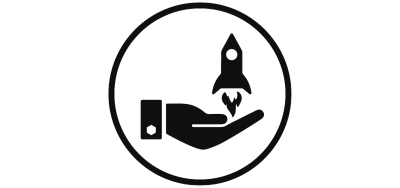
Need to know more about sending your first document for signing. Watch this quick YouTube clip, it will show you how to upload and send your first document for signing using the PleaseSign simple and easy to use platform.
Creating and managing users in PleaseSign is easy. Follow the steps below.
Step one:
If you are on the Business Pro or Enterprise Plan.
Go to your dashboard and go to settings.
Then click on the manage user tab.
Step two:
Simply follow the fields to add a new user.
Please note: This feature is only on certain plans. Upgrade to use this feature today.
For more information about creating and managing users please got to - https://pleasesign.com.au/create-new-user
Adding new users is only available on Business Pro and above plans. New users need to be invited from within the main account in order to be associated with it. For more information about adding a new user please follow the link - https://pleasesign.com.au/create-new-user
Please note: If I person from your company has signed up directly from PleaseSign without being invited to your company account please contact support for assistance in getting them assigned to your account.
Yes you can. Once you have set your own branding, you can duplicate the same branding for each user who can then add their own details such as name and email.
For more information about adding branding for users please have a look at this YouTube clip
Or for more information about customer branding for users follow this link - https://pleasesign.com.au/custom-brand-details-for-your-users
Restricting access to certain documents and folders is done by creating "Access groups". For more information about creating and editing "Access groups" please watch the following YouTube clip
Or follow this link - https://pleasesign.com.au/document-and-template-folders
Adding company branding to your documents is super easy when using PleaseSign. You must be on the Business Pro and Enterprise plan in order to add branding. For more information about creating and editing branding, please have a look at the YouTube clip below.
Go to settings and then my subscriptions to review your current plan and SMS credits. Some plans you are able to upgrade yourself, other plans will require the assistance of our support team. In this case submit a support request and one of our friendly support team members will get in contact with you.
For more information about upgrading your plan follow this link - https://pleasesign.com.au/resources-upgrade-my-plan
If you by mistake send the wrong document, are missing something or didn't fill out the fields correctly you may want to void the document, you can void it. When you void a document you've sent, it will immediately become incompletable, unviewable and the action is irreversible, and will have to be re-sent.
For more information please watch the following YouTube clip about voiding a sent document.
For more information on how to void a document please go to - https://pleasesign.com.au/voiding-a-document
The In person signing function is especially handy if recipients don't have access to their own device to sign on. To host an in person signing session follow the steps below:
Step one:
Set up to send a new document as per normal then click next.
Step two:
When adding the document recipients, click Needs to sign, and then select In person signer on the recipient you wish to have a session hosted for.
Step three:
- A new window will then open where you can select who will be hosting the session.
- Select the recipient you wish to host the session.
- Repeat this process for any other recipients that may be signing in person
From here you can now finish the process for sending the document for e-signing. Once the host receives the document, they will be able to sign and fill their relevant fields, and then host the session for any users that will be using their device.
For more about in person signing follow this link - https://pleasesign.com.au/in-person-signing
Step one:
Creating folders and assigning access
- Click the + next to 'Folders' or 'Templates' to open the create folder window
- Enter your preferred name for the folder.
- Click please select dropdown box and select the group you want to grant access to.
- Below it will show the users that will have access to the folder
- Click create, and that folder along with anything stored in it, will now be accessible to all members in that access group.
Step two:
- While you're able to edit a folder and its permissions at any time, you may only delete a folder if there are no documents or templates currently stored there.
For more information about creating Document and Template folders follow the link - https://pleasesign.com.au/document-and-template-folders
If you have found yourself sending the same document over and over then creating a template will save you heap of time. Simlpy create it once and use it over and over.
Watch this how-to-video to learn how to create a template.
Yes you can. Please have a look at this YouTube clip on how to transfer templates to other users - https://www.youtube.com/watch?v=N5FSh35jNqo&t=15s
Yes you can. First you need to Create an access group and then allow users in the "access group" access to the folder containing the templates you want to share.
Our SOC 2 report is available via request. Please complete a support request and one of our friendly support staff will make contact with you.
Yes you can. We have a full suite of API documentation available for developers available here - https://pleasesign.com.au/developers
Yes, you can request a document upload from recipients before they can complete signing their document. You have the option of making the upload a requirement before the recipient can complete signing.
When sending a document and adding recipients, click on "more options" and then "Accepts attachments" tab.
This happens if the recipient has signed the document, but not clicked the "Click to finish" button.
Please ensure that the recipient has clicked the green "Click to finish" button at the top right corner of the screen.
Yes, you can access the address book from the setting menu once you login.
Go to "Settings" and then "Address book". You have the option of "Searching" for an entry, "Creating" and new entry, or "Deleting" an existing entry.
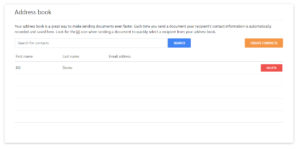
PleaseSign address book
Yes you can. When adding recipients simply select the ordered signing check box, and select the order in which the recipients are to receive the documents using the drop down box next to their names.
For more information about ordered signing watch this YouTube clip.
Or follow this link - https://pleasesign.com.au/Ordered-Signing
If you've entered a recipients details wrong or sent a document to the wrong person, PleaseSign allows you to correct the recipient. This will save you having to void and recreate the document. This can only be done on documents that have not been completed, if the wrong recipient has completed the document you will then have to void and recreate it.
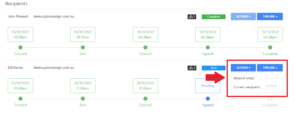
For more information about "Correct recipient" details follow this link - https://pleasesign.com.au/correct-recipient
Yes you can. PleaseSign's "Bulk send" feature allows you to easily send documents to many recipients all at the same time, where each recipient receives their own unique individual copy. You can add recipients manually, or upload recipients using a formatted .csv file.
Though the ability to send hundreds of documents at the same time can be a powerful tool for organisations, it is important to understand how the feature works and to test your data with a small sample size before committing to a full send.
For more information about the "Bulk send" feature please watch this YouTube clip.
Or follow this link - https://pleasesign.com.au/bulk-sending
Yes you can. "Email archiving" allows you to allocate an email address that receives copies of all completed documents sent under your organisation. This is completed in "Settings" and then "Business profile"
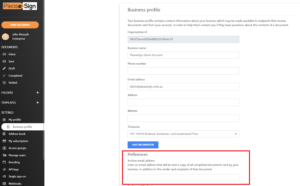
For more information about "Email archiving" please follow this link - https://pleasesign.com.au/email-archiving
Yes you can. Redirect paths allow you to control where your recipient's web browser is navigated to after they have finished signing a document. By default, a generic completion page will be shown to all recipients, intended to notify them that no further action is required.
If your workflows do however require additional action by your recipient after they have signed a document, you can show this by navigating them directly to your website after they have signed by using this feature.
For more information about setting up a redirect path follow this link - https://pleasesign.com.au/redirect-path/
Yes you can. Our signature settings enable you to configure how your recipients interact with the documents you send them for signing.
By default, there are three different types of signatures your customers can choose from:
- Draw signature - The most common way of signing a document, involves drawing your signature using your mouse or using your finger when on a touch-screen device.
- Choose signature - Choose from unique signature styles that we automatically generate using your first name and last name.
- Upload signature - Upload an image of your signature from your hard drive. This option may be useful if you already have a copy of your signature in an electronic format.
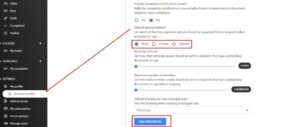
For more information about customising how recipients signatures follow this link - https://pleasesign.com.au/customising-the-signature-options/
Please Note: You can also select default initials
Yes you can. When sending a document for signing you have the option to enter a message to all of your recipients. This message appears in the email that your recipients receive and should be used as a way to provide more information about the context of the document.
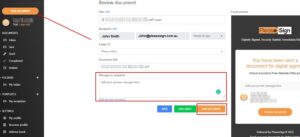
When your document is being sent to more than one recipient there may be a need to customise this message for each individual, this can be done by using private messages.
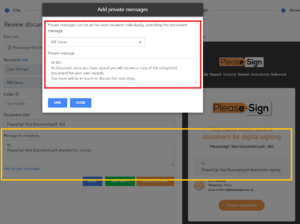
For more information about adding a private message follow this link - https://pleasesign.com.au/private-recipient-messages/
Yes you can. Enabling automatic reminders for your account can assist in reducing the amount of time spent chasing recipients for documents that have not yet been completed.
When enabled, PleaseSign will automatically send reminder emails to recipients that have outstanding documents to sign at the interval in which you decide.
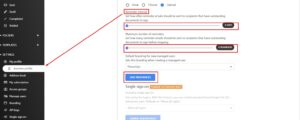
For more information about how to setup reminder emails follow this link - https://pleasesign.com.au/resending-emails/
Yes you can. Adding a carbon copy recipient to your document allows you to create a workflow, where a recipient only receives a copy of the document upon it's completion.
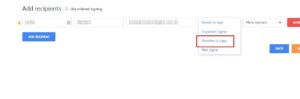
For more information about adding a carbon copy recipient to your document follow this link - https://pleasesign.com.au/carbon-copy-recipients/
No, you can't make changes to a document once it is sent. However If you have made a mistake or need to change something you can duplicate it, reuse and edit the previously sent document. You will then have to resend it to the desired recipients.
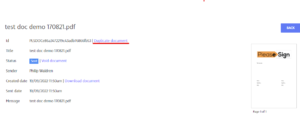
To Edit A Sent Document follow https://pleasesign.com.au/edit-a-sent-document
Yes they can. This setting can be set from the "Settings" menu under the "Business Profile" heading.
The option to include security certificates in completion emails is about half way down the page. See image below.
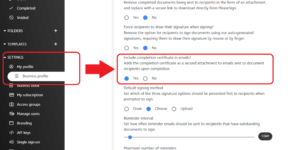
Time zone settings for your business can be set from the Settings menu (1) under Business Profile (2) and then Time zone (3).
Use the drop down scroller to select your time zone. This setting will be used during the signing process and in the audit trail.
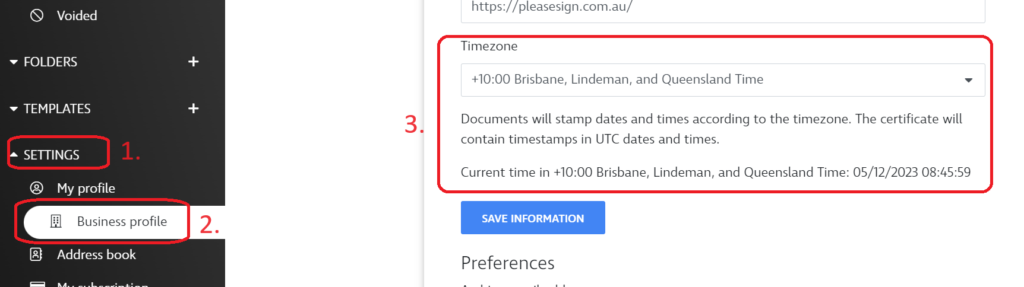
When you encounter an issue where the document upload process appears to be stuck in PleaseSign, there's no need to fret. You can easily resolve this by following these simple steps:
1. Open the PDF Using Your PDF Reader: Firstly, open the problematic PDF document using your preferred PDF reader software
2. Utilise the Print to PDF Function: Within your PDF reader, locate and use the "Print to PDF" function. This option is often found in the print settings of your PDF reader
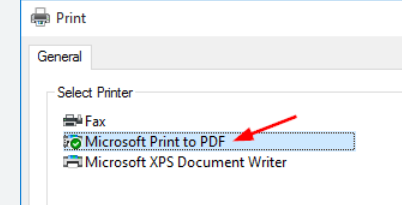
3. Save the PDF as a New File: After selecting the "Print to PDF" function, you'll have the opportunity to save the document as a new file with a different name. This step ensures that any potential issues with the original file are bypassed.
4. Retry the Upload: Once you've saved the PDF as a new file, return to PleaseSign and attempt the upload again using the newly created PDF file. This should resolve the upload issue.
By following these straightforward steps, you should be able to successfully upload your document for signing on PleaseSign. If you continue to experience any difficulties, don't hesitate to reach out to our support team for further assistance.
Yes, PleaseSign will work anywhere you have an internet connection. There are some countries however though that restrict access to foreign websites. If you are in one of these countries and are having trouble accessing the PleaseSign website due to restrictions then please use a virtual private network or VPN to access PleaseSign.
No, you can not. If for some reason you can't see the folders and files. Please log out of your account and back in again. Contact support if you are still need assistance.
Yes you can. Please have a look at this Youtube clip about how to request a file upload from a recipient.
Yes, your signature must be at least 10 pixels in height. Additionally, a prompt will appear in the top right corner of the screen, asking if the signature is a true representation of your actual signature.
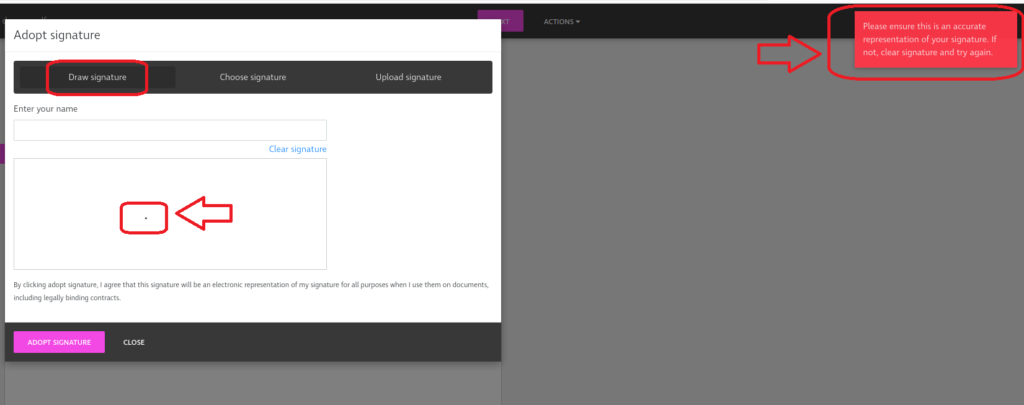
SECURITY
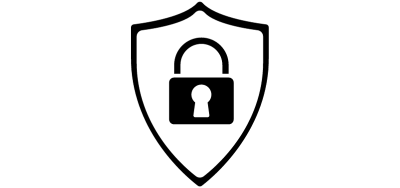
Yes it is. To protect your information when it is transmitted through PleaseSign, it is 256-bit SSL encrypted. All data is stored on secure ISO 27001 certified AWS servers located on Australian shores. PleaseSign is also SOC2 compliant which means our controls and protocols are audited every year. We will never sell your information, nor would we ever transmit it without you approval.
For more information about our SOC2 compliance and attestation please follow this link - https://pleasesign.com.au/resource-centre/our-soc2-compliance
For more information about security please follow this link - Privacy Policy.
PleaseSign records a comprehensive log of all transactions that occur between signing parties. To provide you with a court-admissible transaction history, we record and time-stamp all events that occur from the moment a document is created, to when it’s filled out and signed by all parties. To ensure this transaction history is verifiable, we process each event with a cryptographic hash function called a checksum to confirm the existing transaction history has not been tampered with and to securely record the new event.
A SOC 2 (System and Organization Controls 2) report is a crucial document that provides assurance regarding the security and privacy controls implemented by a service organization. It is particularly important in the context of online digital signing platforms like PleaseSign in Australia.
For more information about SOC2 and AICPA follow this link - https://www.aicpa-cima.com/topic/audit-assurance/audit-and-assurance-greater-than-soc-2
If you need a copy of our SOC2 attestation report please lodge a support request and one of our friendly support team members will assist you with your enquiry. Submit a support request here - https://pleasesign.com.au/contact
Please submit a support request and one of our friendly support team members will assist with your request.
Submit a support request here - https://pleasesign.com.au/contact
PleaseSign has been designed to keep your documents secure and to prevent modifications of a document during and after the signing process. Utilising cryptographic hashing technology, PleaseSign creates a unique hash of the document PDF before it is sent for signatures. Each time a party signs the document a Privacy Policy new unique hash is created, using this history of hashes you can prove there was no tampering or modifications made to the PDF document.
Each document signed through PleaseSign is securely monitored, tracked and recorded in an audit trail. This non-editable audit trail contains a globally unique identifier, that can be used to look up a record in our database that shows all parties involved in the document and their signatures. These records include an encrypted hash of the PDF document which can be used to compare to the encrypted hash of a provided document to determine whether or not it has been modified since the time of it’s completion.
PleaseSign authenticates all parties involved in a document so you know exactly who is signing. Any party signing a document through the Service must either have an active, verified account registered with PleaseSign, or have received by way of secure email, or secure sms a request for signature. To protect information transmitted over the Service, all information transferred is 256-bit SSL encrypted.
ACCOUNTS & BILLING
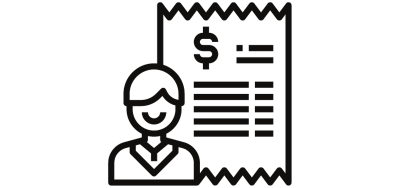
Go to settings and then my subscriptions to review your current plan and SMS credits. Some plans you are able to upgrade yourself, other plans will require the assistance of our support team. In this case submit a support request and one of our friendly support team members will get in contact with you.
For more information about upgrading your plan follow this link - https://pleasesign.com.au/resources-upgrade-my-plan
Go to settings and then my subscriptions to review your current plan and SMS credits. Some plans you are able to upgrade yourself, other plans will require the assistance of our support team. In this case submit a support request and one of our friendly support team members will get in contact with you.
For more information about upgrading your plan follow this link - https://pleasesign.com.au/resources-upgrade-my-plan
Try logging out of your account and back in again. This should fix the problem. If you are still having trouble after this please submit a support request here - https://pleasesign.com.au/contact and one of our friendly support team will be able to assist with your enquiry.
Please submit a support request here - https://pleasesign.com.au/contact and provide as much information as possible. One of our friendly support team members will be able to assist with your enquiry.
To change the email associated with your account please submit a support request here - https://pleasesign.com.au/contact and one of our friendly support team members will be able to assist.
We are unable to reset your password. Please go to the login page https://secure.pleasesign.com.au/login and select "Forgot your password" and an email will be sent to the email provided.
Simply complete a support request and one of our friendly support members will answer your enquiry https://pleasesign.com.au/contact
Of course! Please contact support to organise an onboarding call or to answer and questions that you may have. Click Here contact support
If you have not yet created an account, but would like to see how PleaseSign can improve your process, please feel free to create a free account. We will never ask for your credit card details. Click Here to register for a 30 Day Free Trail
No they don't. You only need to create an account if you want to send a document for signing. The identity of your recipient is verified by means of secure email. You can even set "Access Codes" to increase the security of your sent document.
Sending a document using PleaseSign is super easy. You will have to sign up for an account before this can happen though. PleaseSign offers a 30 Day Free Trail available if you wish to try before you buy - Terms and conditions apply.
To find out what is included in the 30 Day Free Trial watch this YouTube clip
You are easily able to update your payment details under the "My subscription" tab in the "Settings" menu.
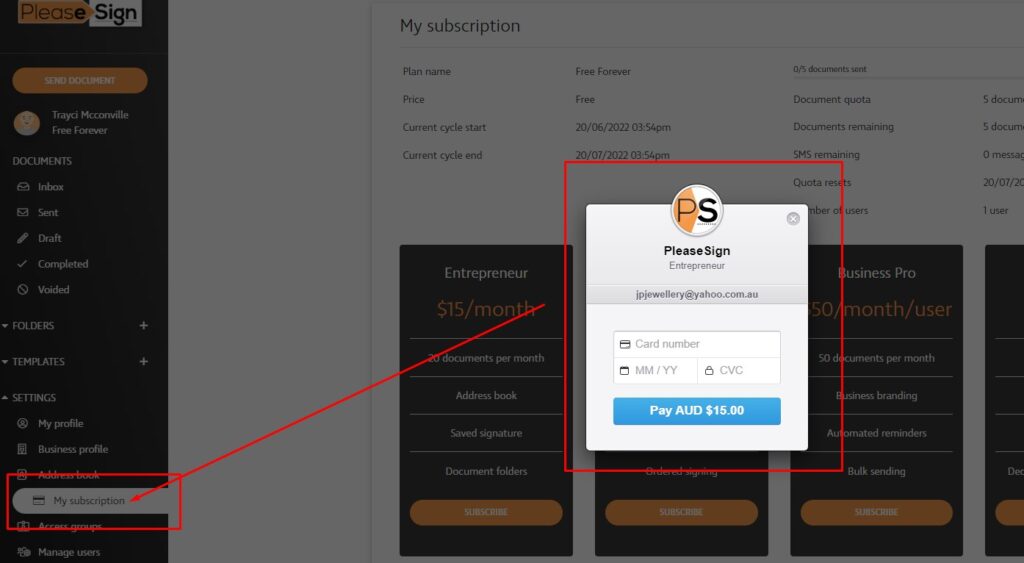
In order to integrate with PleaseSign partner software you will need one of our Enterprise accounts with API access.
You will need to contact support to help set this up for you.
Please complete a support request via our contact page - https://pleasesign.com.au/contact