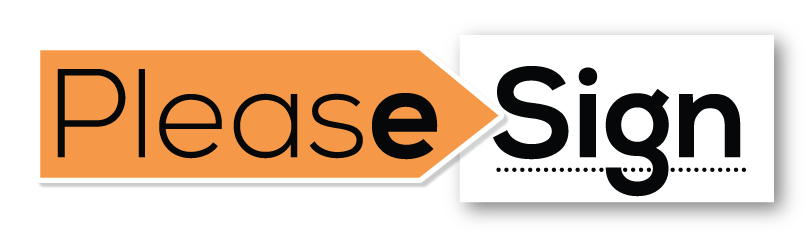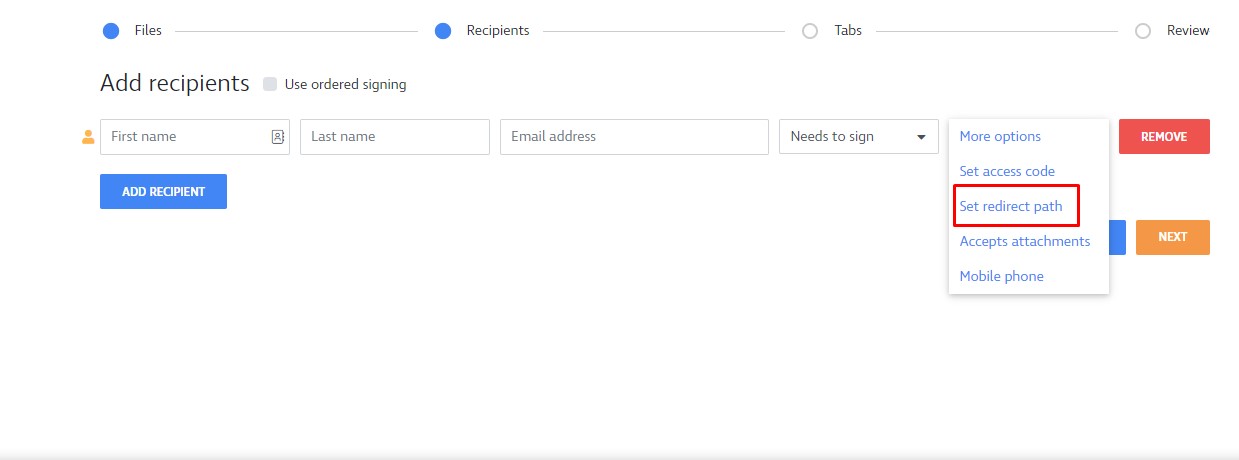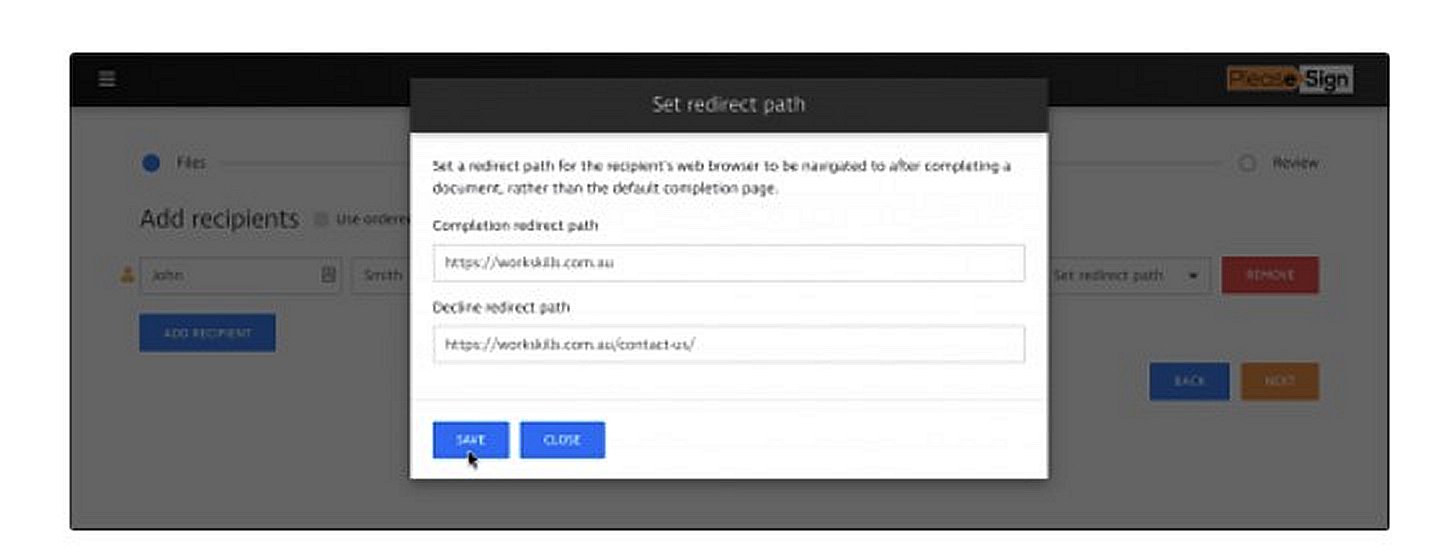RESOURCES >> Documents and Templates
step one
Setting a redirect path
- Follow the process of sending a new document.
- When adding your recipients, click More options and select Redirect path.
- In the new window, enter your full http or https web address for the complete and decline actions.
- Click Save to save your changes.
step two
- The decline redirect path can be used to navigate your recipients web browser if they choose to decline a document.RETURN TO RESOURCES